Guide to Downloading, Installing, and Running Keyboardy on Mac Systems:
1. Download and Run Keyboardy:
- Visit the download page.
- Download the Keyboardy package and run it.
-
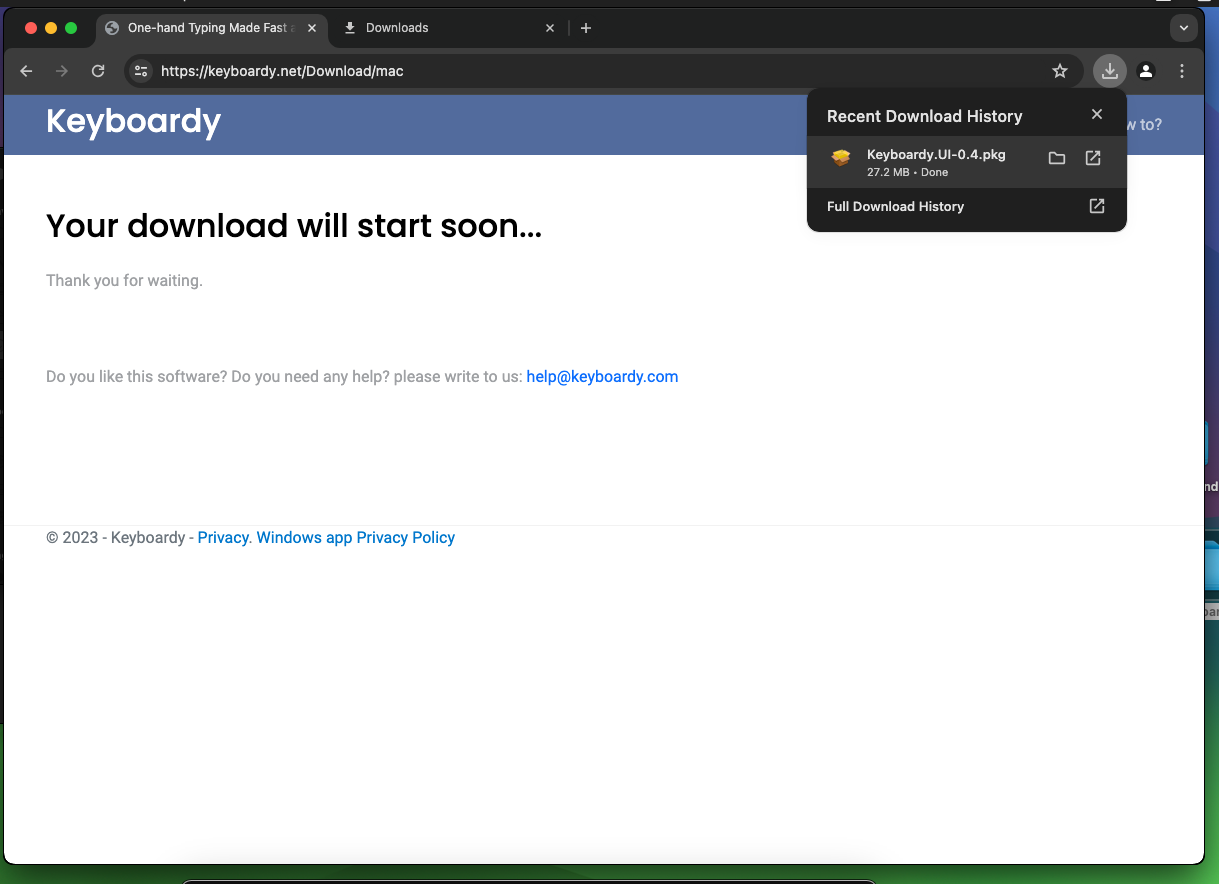
2. Trust Keyboardy:
- A message will appear indicating that Keyboardy is from an unidentified developer.
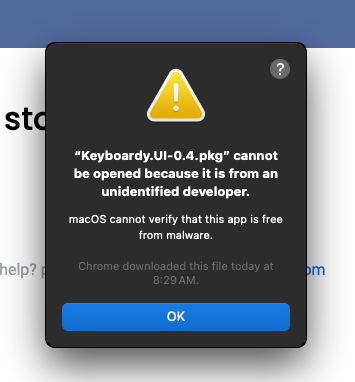
- To proceed:
- Open System Preferences.
- Navigate to Privacy & Security.
- Scroll down and click on Open Anyway.
-
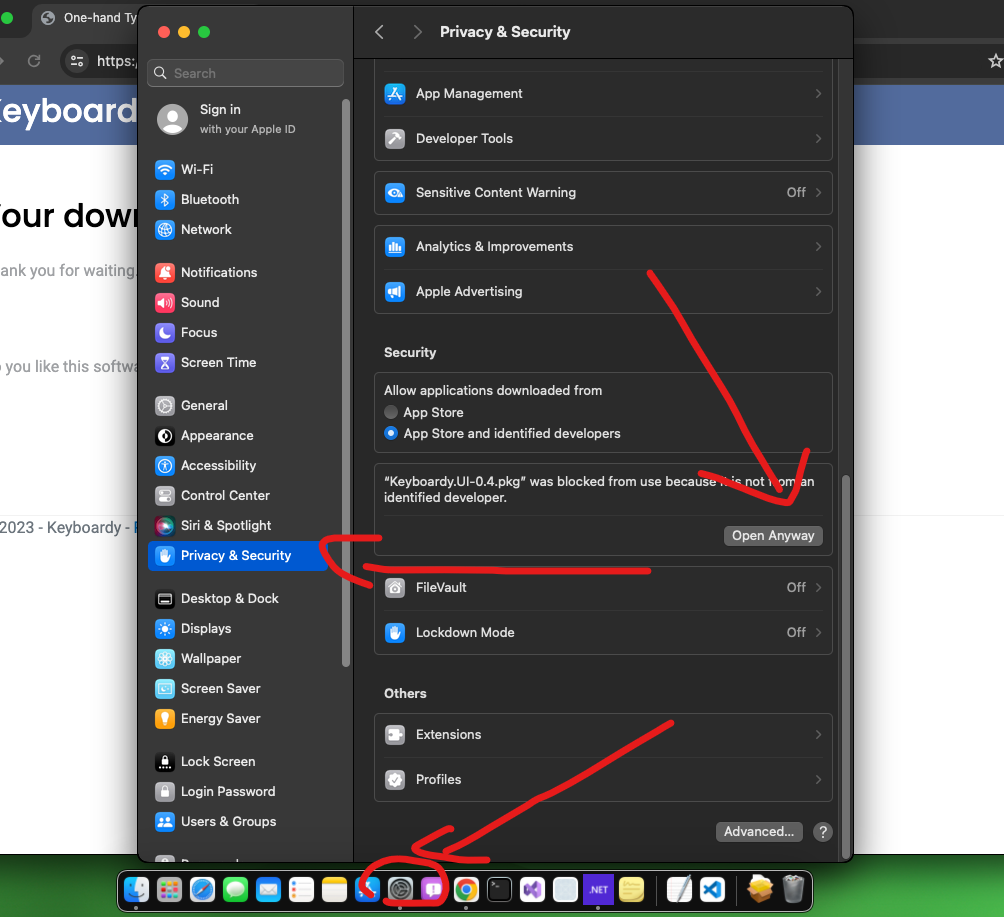
- Enter your password when prompted.
-
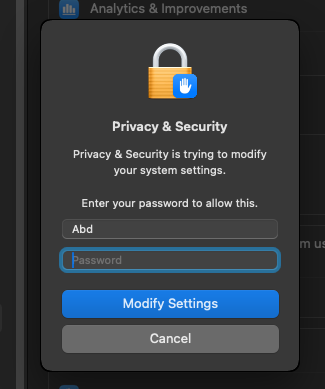
- Rerun the Keyboardy-X.X.X.pkg package.
3. Install Keyboardy:
- The installer should now start.
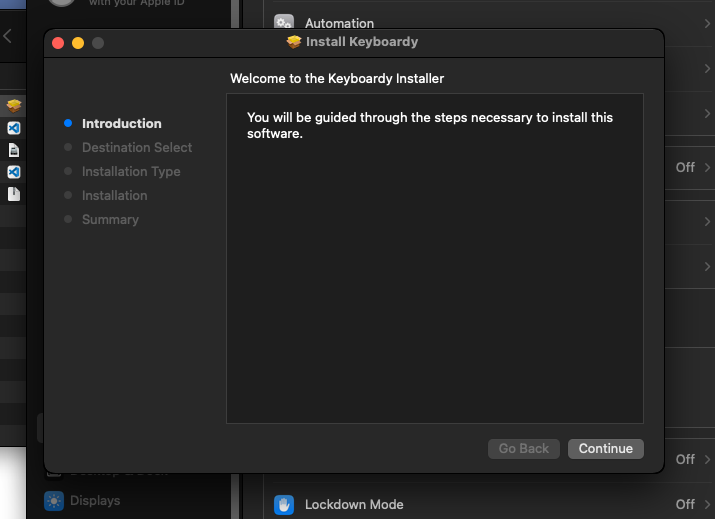
- Simply click Continue and Next as prompted.
4. Locate Keyboardy:
- Open Finder.
- Navigate to Applications and search for Keyboardy.
-
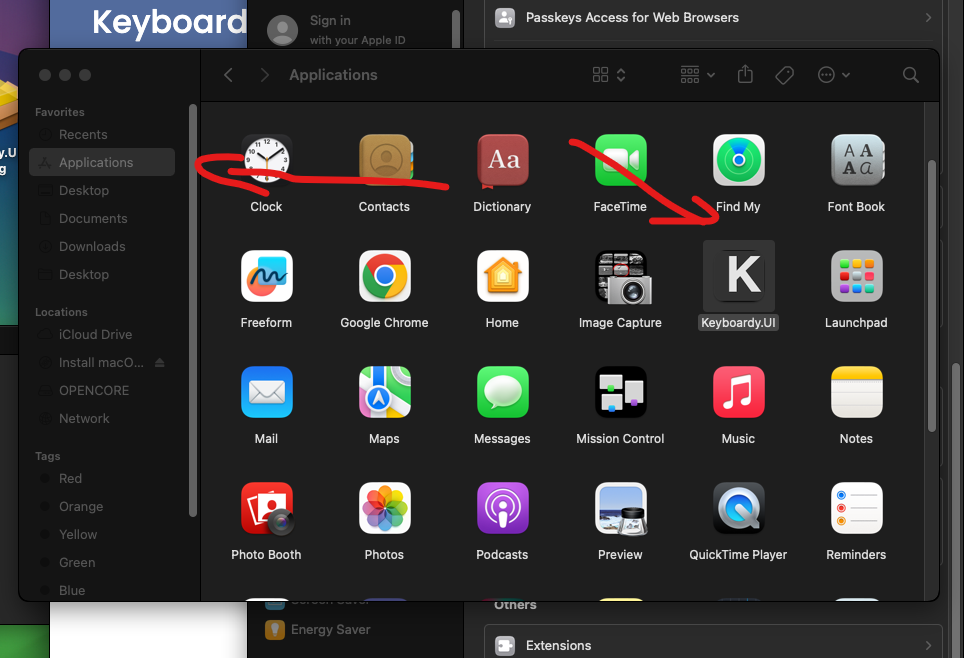
5. Grant Accessibility Permissions:
- Upon the first run of Keyboardy, a message will appear requesting access to the Accessibility feature.
-
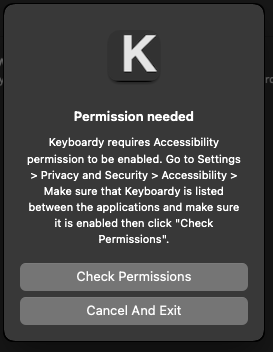
- To grant the Accessibility feature to Keyboardy:
- Open System Preferences.
- Navigate to Privacy & Security.
- Scroll down and click on "Accessibility".
-
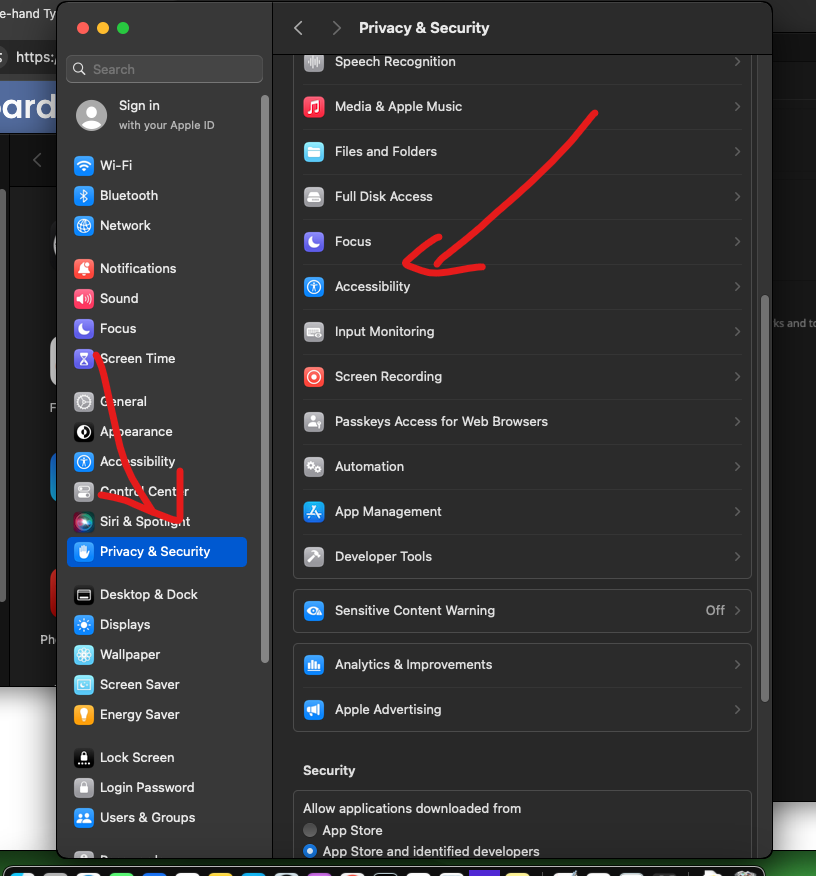
- Add Keyboardy to the list of allowed applications and ensure the toggle is enabled.
-
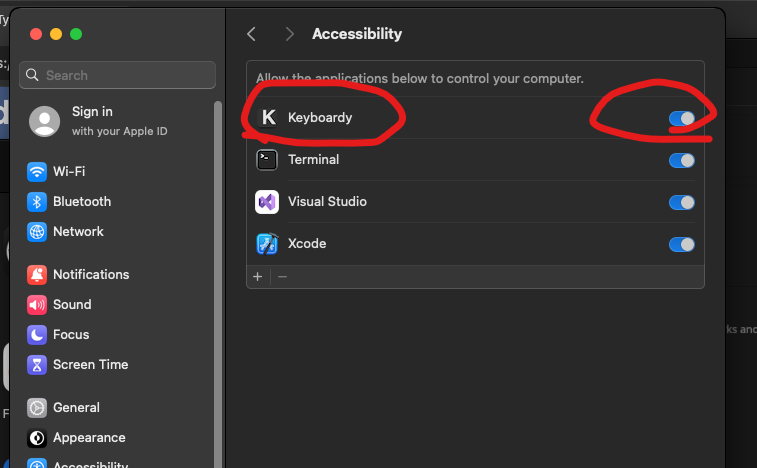
That's it! Keyboardy should now be up and running on your Mac. If you encounter any issues or need assistance, please don't hesitate to contact us at help@keyboardy.net.

