How does it work?
Short answer: By using one hand Keyboardy will help you keep your hand stationary while altering the keys underneath your fingers.
Long version: Two-handed touch typing requires the user to place their hands stationary relative to the keyboard:
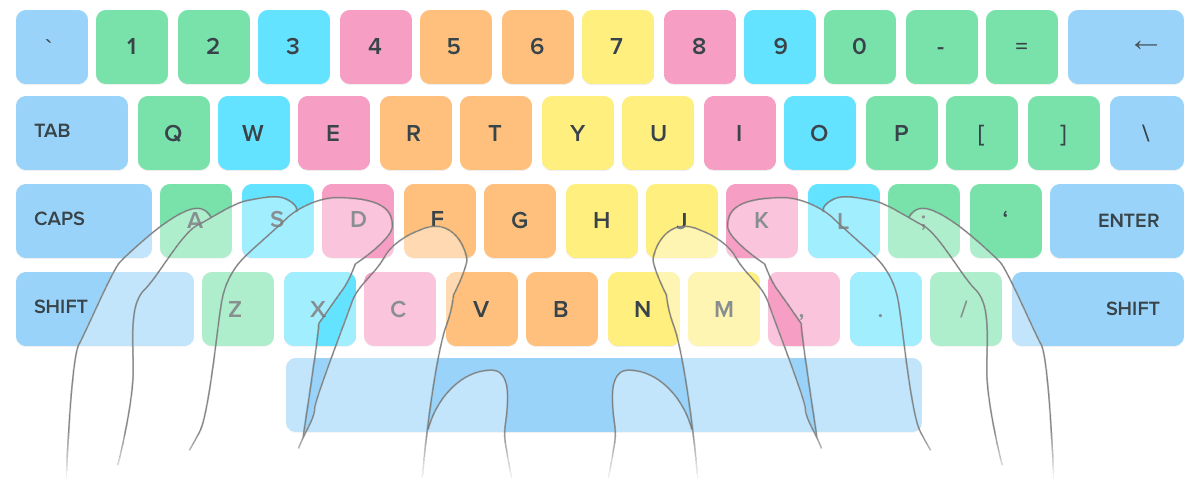
As you can see, by keeping the hands stationed and the fingers at the row A-S-D-F-J-K-L-; the user is now free to move his fingers up and down to reach for keys. For example, to type the letter W the user will move up his left ring finger to do that, the hand didn't leave its place. Unfortunately, because the keyboard is wide, typing with one hand will require it to move left and right to reach for keys, which will make memorizing the keys' positions hard if not impossible, not knowing where the keys are, you will constantly make you look down at them.
With Keyboardy you can configure any key on the keyboard to be the Reflector, that is where your sixth finger will rest comfortably and where the magic happens. When the Reflector is not pressed (released) your keyboard will be almost normal and will look something like this:
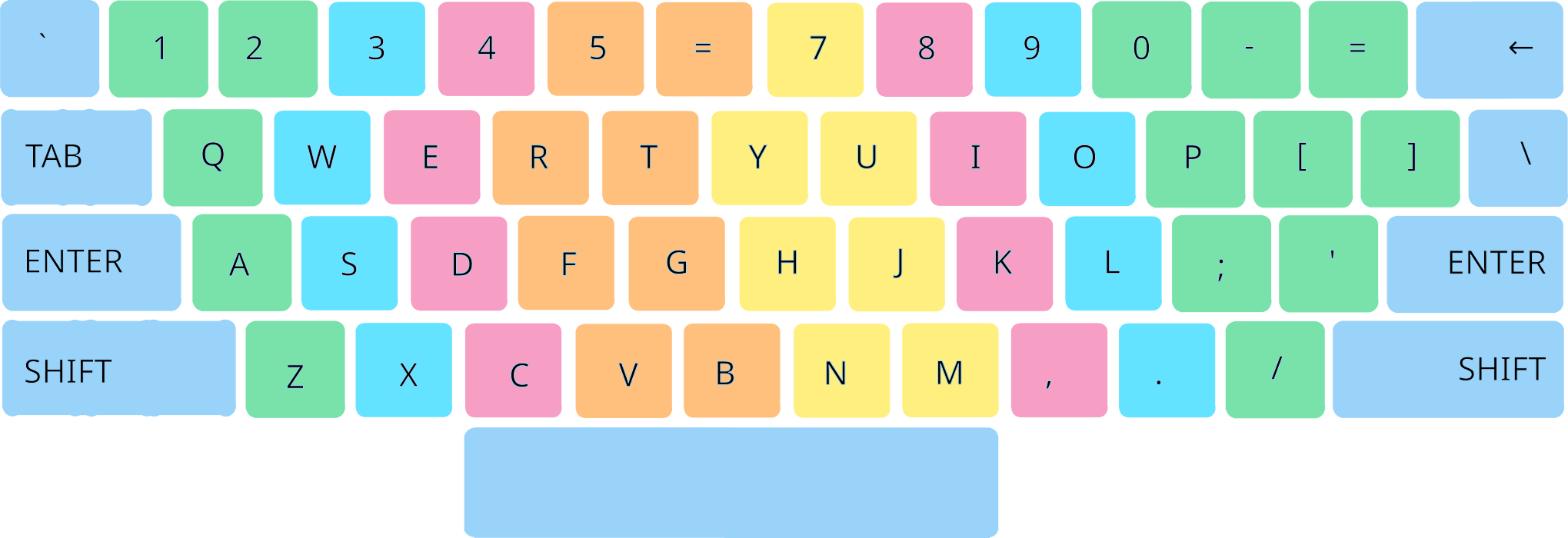
Your keyboard is essentially normal, but when the Reflector is held down the keyboard will be something like this:
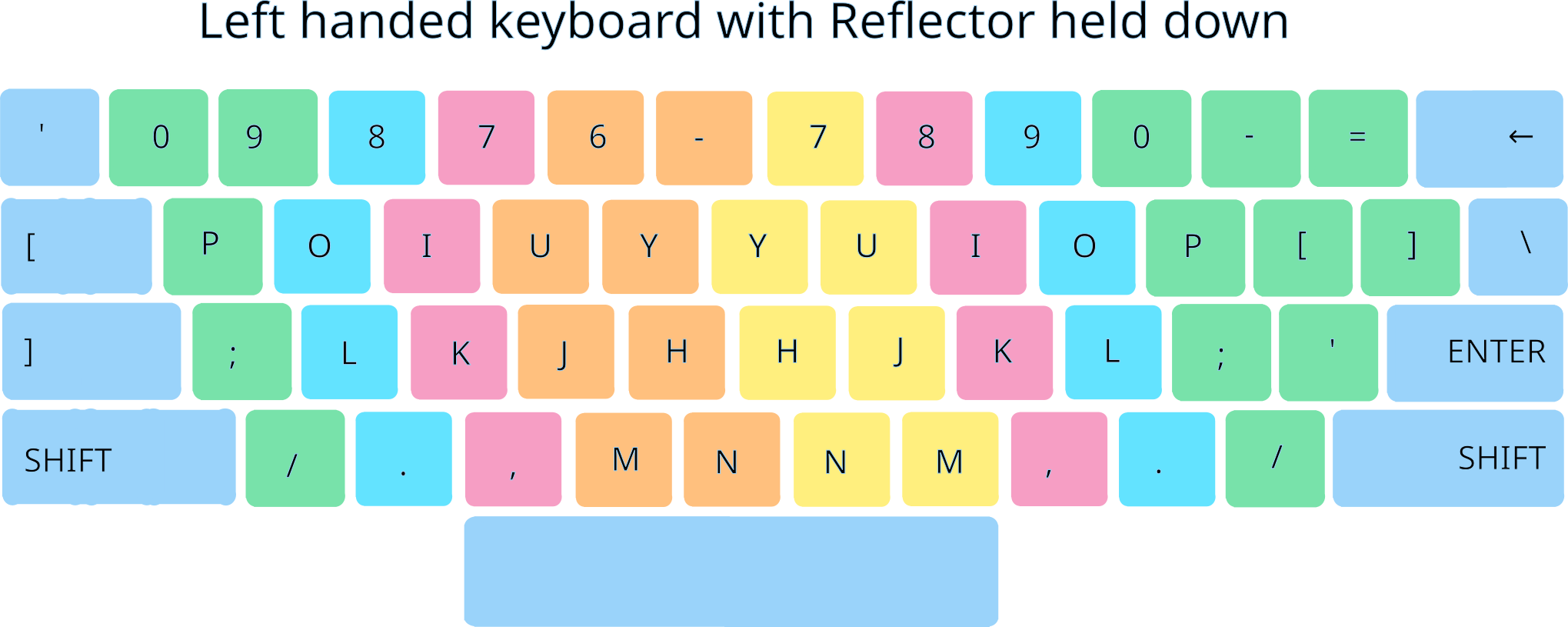
For demonstration, the image above assumes that you are using the left hand for typing but of course, you can use the right hand. As you see the left half of the keyboard contains all the right half keys so your typing hand will stay stationary and you won't have to move it to another side of the keyboard to reach for the opposite hand keys, therefore memorizing your keys' places is normal, the only thing extra is that you'll have to remember to hold the Reflector down or not.
Let's type the word "to" to make things extra clear. In case you use your left hand for typing:
- Place your left hand in the home position row position(A-S-D-F) and place your sixth finger on the Reflector
- To type the letter T, use your left index finger to press T
- To type the letter O, press and hold the Reflector with your sixth finger, and with your left hand ring finger press the W key and that will type O.
In case you are using your right hand:
- Place your right hand in the home position row position and place your sixth finger on the Reflector
- Press and hold the Reflector and with your index press Y and that will type T
- Release the reflector
- To type the letter O you use your right ring finger
Another feature that you might find helpful is shifting. You can configure another key to act as a Shift, and by placing it near the Reflector you can reflect and shift at the same time making your hand more focused on the typing.
This typing style is not for you?
Or would like to Discover Keyboardy typing styles
Want to use Keyboardy with your left hand as the typing hand?
Here's how you can change Keyboardy's settings for left-hand typing. Depending on your keyboard:
- If you have a full keyboard (with numpad keys), change the map to full_left.
- If you have a numpadless keyboard, change the map to numpadless_left.
I want in depth information on how to type using this style.
This tutorial will walk you through how to position your hand and how to type using this style and offer a way to practice and train for one hand typing.
Did not find this helpful? tell us how can we improve Keyboardy and how can we customize it for you.

