Using Keyboardy with only the left hand:
Keyboardy helps you improve touch typing by reducing the need for your hands to shift left and right the keyboard to reach keys. When you press a special key, in this case, the Space key, Keyboardy brings the keys on the right side of the keyboard under your left hand fingers.
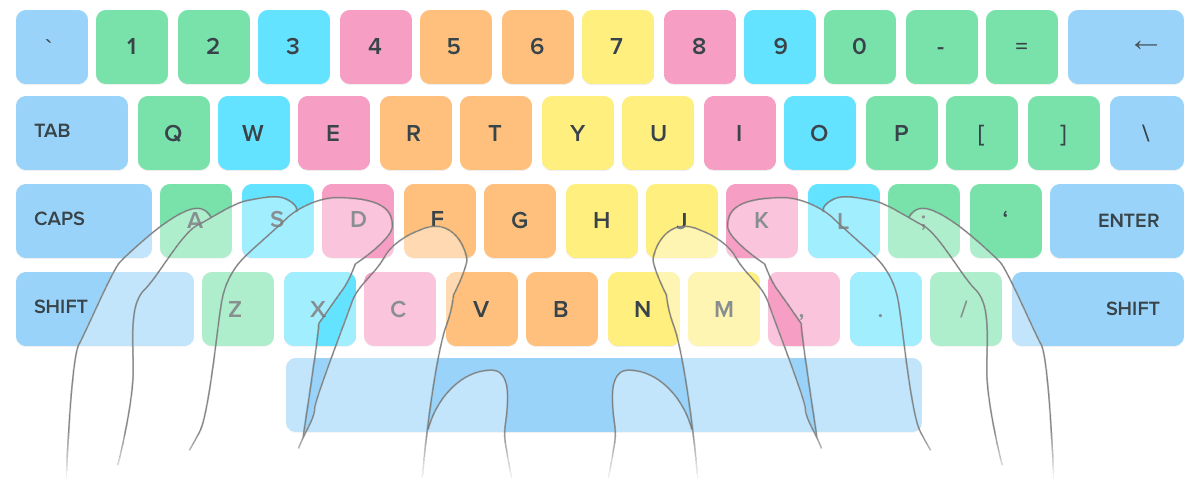
In the image above, touch typing with two hands occurs by keeping the hands stationary and the fingers positioned on the A-S-D-F and J-K-L-; row. The user doesn't need to move left and right to reach keys; instead, the fingers move up and down to access different keys. For example, to type the letter 'W', the user simply raises their left ring finger without moving their hand. However, because the keyboard is wider, typing with just the left hand would require moving it left and right to reach keys. This can make memorizing key positions challenging, if not impossible. Without knowing the key locations, you may find yourself constantly looking down at the keyboard.
Keyboardy utilizes the Space key as a Reflector. When the Reflector is not pressed (released), your keyboard will function almost normally and look something like this:

Your keyboard functions essentially as normal, but when the Reflector (Space key) is held down, it will look something like this:

As you can see, the left half of the keyboard contains all the keys typically found on the right side. This means your left hand can remain stationary without needing to move to the right side of the keyboard to access keys. Therefore, memorizing key positions remains straightforward. The only additional aspect to remember is whether to hold the Reflector (Space key) down or not.
Let's type the word "to" to make things extra clear:
- Place your left hand on the home position (A-S-D-F) and position your thumb over the Space key, allowing it to also overlay the N key.
- To type the letter 'T', use your left index finger to press the T key.
- To type the letter 'O', press and hold the Reflector (Space key) with your thumb. Then, use your left ring finger to press the W key, which will result in typing the letter O.
- To create a space between words, since your thumb is already overlaying the N key, simply press the N key to type a space. You don't need to bend your thumb to press only the N key; it's okay to press both the N key and the Reflector simultaneously.
This typing style is not for you?
Or would like to Discover Keyboardy typing styles
Want to use Keyboardy with your left hand only?
Here is how you can change Keyboardy's settings to be used for left hand typing, just change the map to only_left_hand and you will be good to go.
I want in depth information on how to type using this style.
This tutorial will walk you through how to position your hand and how to type using this style and offer a way to practice and train for one hand typing.
Did not find this helpful? tell us how can we improve Keyboardy and how can we customize it for you help@keyboardy.net.

